Here is how you can easily mod any game's audio
[Note: This will work both for android and PC games]
Before we begin, thanks to you all and especially all my supporters.
THANKS:
- VansOP (mlbb)
- Thouna Kh(youtube)
- Jamir
- Vala7
You name at the top of every article. Isn't that cool? NO? Why NOT? CLICK -- HERE
* Requirement
- a fully functional PC (windows recommended)
- a well functioning brain
- that's it
[Note: This article will focus on modding an android game (Mobile Legends Bang Bang) but don't worry you will get the basic idea on how you can mod nearly any game's audio]
* Introduction
I always thought modding game's audio was simply replacing the game's mp3 file with my own. But "wait a min" that's not how it really is. I couldn't find a single mp3 file or and any other common audio file format.
When I checked the audio folder of the game, there were 2000+ files under .bnk extension. That's my first exposure to bnk files. Game audio commonly comes in bnk files or some form of compressed audio for size concern. I don't know much about this audio theory. But I do know how to mod, so lets goooo...
* Skip this paragraph for direct modding instructions*
* What's BNK?
Honestly, I don't have a clear definition. "A BNK file is a package file similar to a ZIP, and it originates from the racing game "Test Drive Unlimited." The file contains multiple individual files with unique game information, such as the in-game car models, music and sound effects present during game play and more." -- I stole the above definition from the internet.
Who cares about the definition. Lets just modddddd ;-')
* Files you will need
- Wwise (for converting wav files to wem files)
- Wwise-Unpacker (for unpacking bnk files)
- wwiseutil-gui (for replacing the original audio with yours)
* Steps to Follow
Finding the right audio/Unpacking bnk files (checking what audio's inside a bnk file):
- Go to your game's audio folder (in my case it's: Android/data/com.mobile.legends/files/dragon2017/assets/Audio/android/)
- Don't forget to always keep a backup of the file you are working with.
- Copy any bnk file you want to unpack and paste it inside the Game Files ["\Wwise-Unpacker\Game Files\"]
- Now run the "Unpack to mp3.bat" to unpack the bnk file into mp3.
- That's it! go to the MP3 folder and there you will find all the audio inside of that bnk files.
Modding:
- First convert your desired audio to wav using a converter (I use this)
- Now, you need to convert your wav file to wem file.
- In order to convert to wem, launch your wwise program.
- Create a new project and
- Change the platform to Android(windows for PC games) and click on the Select None and click OK.
- Now click on the Project (in the title bar) and go to Project Settings.
- Click on the Source Settings tab and click on the three little dot.
- Set the conversion settings to Vorbis Quality High
- Now double-click on this little icon
- Conversion Setting Editor Dialog box will pop up. Change the settings to as shown in the figure below. (Don't forget to change the channels to mono)
- Now close the above editor windows and go back to the Project (in the title bar) and click on Import Audio Files, and import your wav audio file.
- Finally, click on Convert All Audio Files on the same Project (in the title bar) drop down menu.
- In order to find your wem files, go to File Manager from the Project (in the title bar) and follow the below figures:
- You will find your wem files in the .cache folder.
- That's it for converting your wav into wem.
- Last step is just to replace the game's audio with your wem file.
- Launch the wwiseutil-gui.exe and open your target bnk file(game's original audio).
- Now replace your target with your wem file
- That's it! Now just save it using the same name as the original bnk file.
- Don't forget to replace the old bnk(original) inside the game's audio folder with the newly generated bnk file.
- Now restart your game to see the changes.
* When Things don't work out well:
- If the above steps doesn't work try unpacking your custom newly generated bnk and see if the audio works fine.
- Keep in mind, always try to reduce the size of the newly created bnk to match(approx) the size of the original bnk file.
- If it still doesn't work then try tweaking different audio settings while converting your wav to wem.

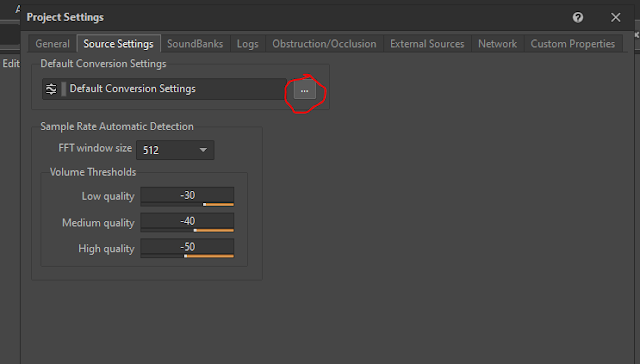





Hi there. your explanation was quite understandable and that was exactly i was looking for. but there is some things that i dont understand bro. im sorry im kinda bad at things like this. could you please make video about this tutorial? im stuck since 2nd step of this tutorial. im hesitating what mp3 to change wav, wem. original one or mp3 that i want to change.
ReplyDelete2nd question is , should i just add my new audio files to original version? or i must replace old ones with new one?
Hi,
DeleteI will change the above tutorial a bit. Apologies for my poor explanation.
Thanks for reading.
hi. ive done just as u said but it didnt work well in the end. it sounds nothing... maybe because of file was too big compared to original one, but hot to make it like original one? when u convert mp3 to wav file it makes it 10 times bigger. even i chose lowest quality it remains big as well. im trying it mobile legends too.. bgm_maincity.bnk ... ive tried many settings while converting wav to wem but it remains not working at all. please can u give me some solution?
ReplyDeleteHi,
DeleteI will change the above tutorial a bit. Apologies for my poor explanation.
Thanks for reading.
This comment has been removed by the author.
DeleteOkay bro. but ive actually tried with mono channel. but after i replacing it. i checked it using wwise unpacker to see if it worked. but it wont unpacking it to mp3.
ReplyDeleteso i tried it different channel like As Input. when i do this it was okay while using wwise unpacker. it unpacked my desired audios to mp3. so i thought it worked. i put my bnk file to my game. In my first try my game started and my music started playing about 2 seconds then game freezed. even music lagged. i just heard lagging DRRRRRRRRR sound. i restarted game again. my game stuck at loading screen whit drrrrrr sound. :( what should i do?
ive done it exactly way u do it but there is problem happening in my case
Hi there, when things work out well, u said try different audio settings when converting mp3 to wem. Can u please give us some advice about this? what exactly settings should we try?
ReplyDeleteif u there bro, we are still waiting your replies, and guides to related this post. we need little help
ReplyDelete